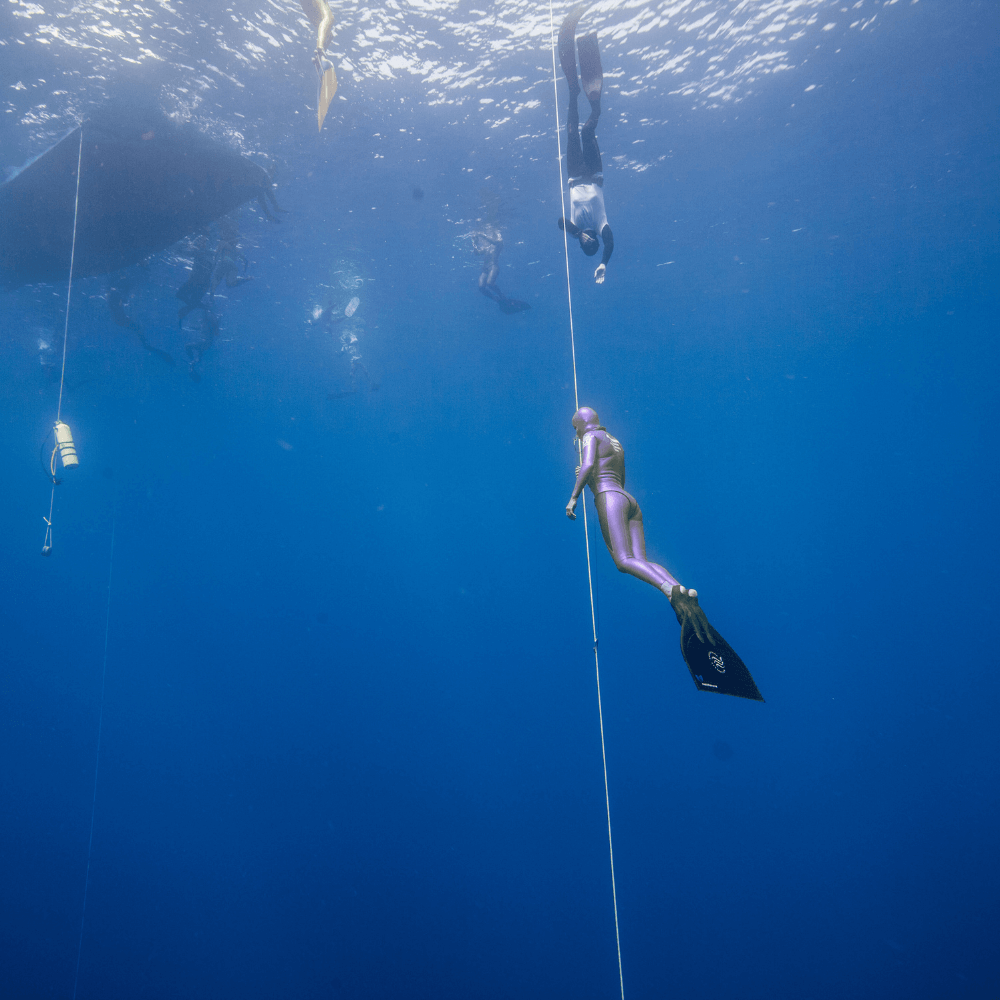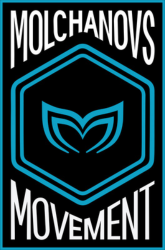FAQ MOVEMENT
- Click on or copy and paste this exact link into the browser bar to access the Molchanovs Dashboard: https://move.molchanovs.com/signup
- Enter your email address to log in. Avoid putting any spaces before/after the email address.
- Create a password to log in for the first time (or to change it), use the 'Password (forgot?)' option.
Forgot your password
If you clicked on the ‘Password (forgot?)’ option, a link will be sent to your email inbox to reset the password. Please note that this link is only valid for a short period of time and can only be used once. However, the number of resets is not limited. If you did not receive an email in your inbox, please check your spam folder.
You can edit the following personal account details via the ‘Freediver’ link (located on the top right of the page next to ‘Log Out’) > Edit Your Freediver Details:
- First and Last Name
- Date of Birth
- Preferred Language
- Address
- Photo
- Email (once logged in)
If you made a mistake when entering a new email address, please email us at help@molchanovs.com to change it.
Certification cards are issued automatically on two conditions:
- After a student is certified
- Only if a photo is uploaded
A notification bar about the missing photo will be displayed on the Dashboard until a photo is uploaded. If a photo was uploaded after certification, then the card will be updated in 5 - 7 days.
Uploading / changing your photo and details
You may upload or delete a photo, edit profile details, or delete the old card on the Dashboard (https://molchanovs.knack.com/dashboard#home/): Dashboard > Freediver > Edit Your Freediver Details > Registrations & Certifications
Issuing / re-issuing a certification card
Follow these steps to get a card issued / re-issued to you:
- Upload a current headshot photo of yourself to your profile
- Delete the old card (if it exists)
- Wait 5 - 7 days for the new card to be issued
BT+ user: Someone who made a one-time purchase of each program
Movement member: Someone who has taken a T / L / W course
Accessing your Workouts
As a BT+ user, you should use only the following link to access your account:
https://molchanovs.knack.com/dashboard#base-training-plus/
As a Movement member, you should use only the following link to access your account:
https://molchanovs.knack.com/dashboard#home/
- Once you are logged in to the Dashboard, scroll down to the Base Training program you have purchased or added to your account.
- Press 'Workouts' and on the next page you will see the list of workouts.
- Access them by clicking on 'Start Workout'.
Having trouble?
If you have not been assigned a Base Level, please reach out to your instructor or to us at help@molchanovs.com.
If you are unable to view your programs, please reach out to us with your profile details at help@molchanovs.com.
This is typically a redirection issue.
The URL is important and sensitive, please ensure the URL you are accessing is: https://molchanovs.knack.com/dashboard#home/Some other steps you can take:
- Refreshing the tab/browser
- Close and reopen a new tab/browser
- Log out and log in again
- Check access from a different browser
- Ensure you are not currently using a data-blocking app
If you are still facing issues, please write in to us at help@molchanovs.com.
To look for an instructor, you can search via the ‘Find an Instructor’ tool here.
You can search for instructors by location, name, dive center, instructor certifications (such as Wave, Lap, Instructor Trainer), language(s), or specialities.
Feel free to reach out to your preferred instructor/dive center for more information about courses and prices.